I know how much we like pics here, so I thought an "illustrated" how-to might help. So unless (until?) it gets changed, here's how you can add pics:
1st thing, you have to be using the Rich Formatting text box, not just the Join the Conversation field.
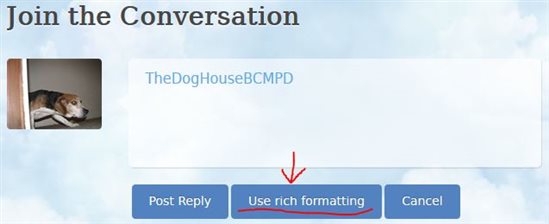
The Rich Formatting field looks like this:
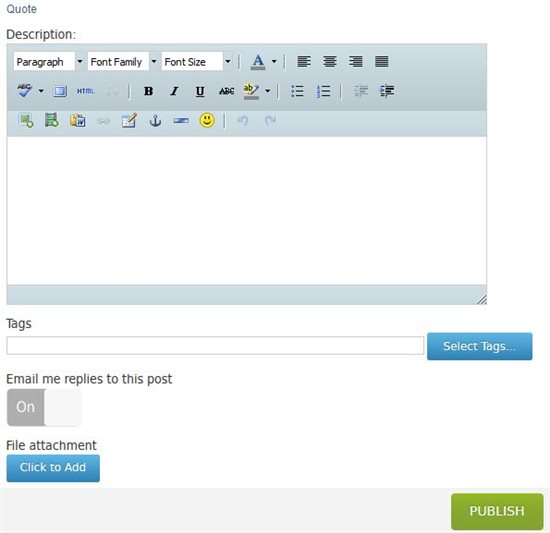
From here there are 2 ways to add pictures to your post. 1 is by "attaching" it. This will add a little icon of the picture at the top of your post that people can click on to see larger.
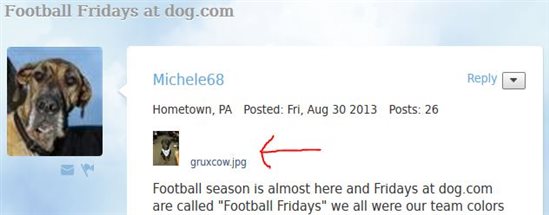
When you click on the attached image it opens on the page by itself.
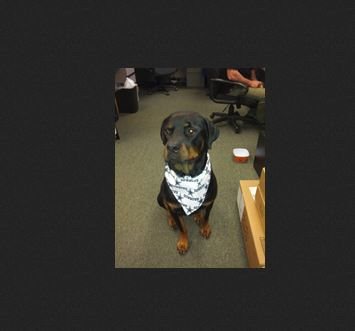
To add your picture as an attachment you would click here.

And then browse to where the picture you want to use is saved. Or you can paste the URL in if the picture is online and not on your computer.
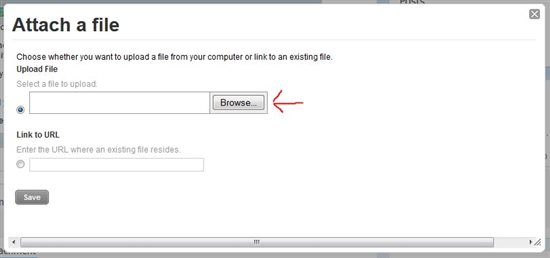
The other way to add a picture to a post is to have the picture inserted with the text of a post, like this.
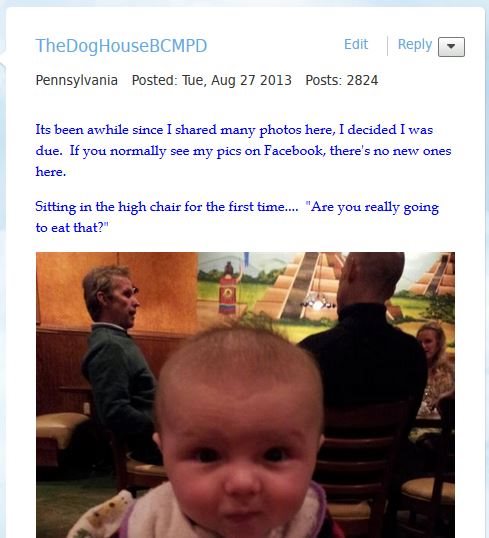
To insert a picture you have to click the Insert/Edit Media button.
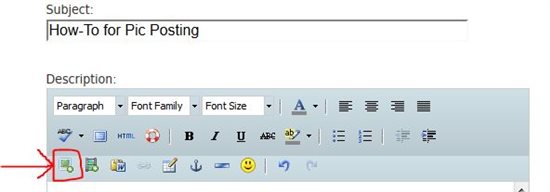
That will bring up a dialog box and if you click the drop down next to "from" you can select how you are adding the picture. Is it coming from your computer, another website, or this site.

Next to file you can either browse to where the file is on your computer or paste in the URL (if you have changed the drop down to something other than computer, the word "file" changes to correspond to your choice)
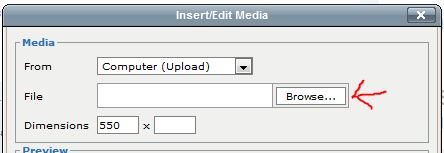
If the file you select is too big (currently the limit is 64kB) an error message will pop up and you will not be able to add your picture.
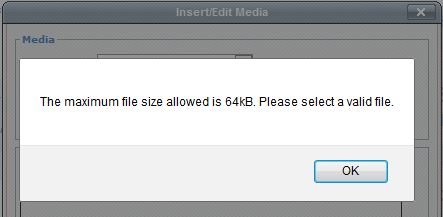
In my experience when this happens I have to completely close the insert dialog box (not the rich formatting) and click insert/edit media button again to add a smaller picture. This may get fixed in the future, and I also thought I saw somewhere that the file size limit may change as well.
After you select a picture it will fill the preview box and you can get an idea of how it will look in your post. If you are happy with it, click insert.
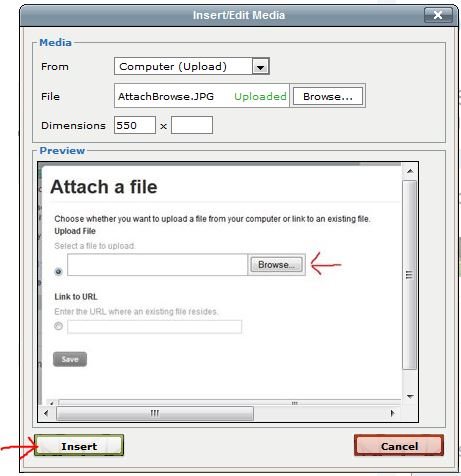
Then you will be back in your Rich Formatting box where you can continue to type or add additional pictures. I have found that after I put a picture in and want to keep typing my words end up blue as though they are a link. For some reason when I type close to a picture it enables the Insert/Edit link button.
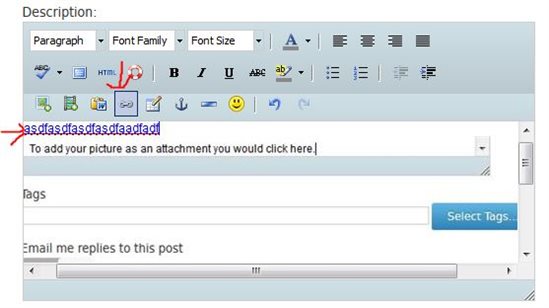
To avoid this when I want to type past a picture I hit enter and that seems to disable the Insert/Edit link button and I can type normally. Or I type everything I want to say and then go back and add the pictures all at one time.
Once you have added all the pictures and text that you want, click Publish and you are done.
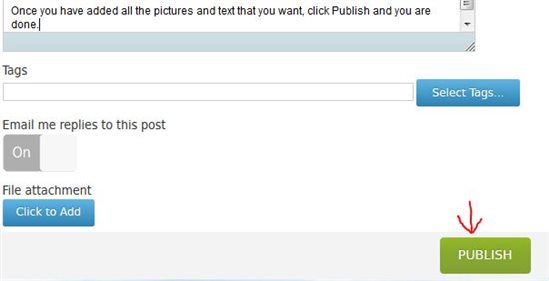
Hope this helps and so that some more great pictures can be shared.